Have you ever checked your bank statement and noticed a transaction labeled as “Steam Purchase”? If you’re an avid gamer, this term might be familiar to you.
In this article, we’ll delve into what the Steam Purchase charge on your bank statement actually represents.
What Is the Steam Purchase Bank Charge?
When delving into the specifics of the Steam Purchase bank charge, it’s important to understand the nature of Steam as a digital distribution platform.
Steam, developed by Valve Corporation, has revolutionized the way gamers access and acquire their favorite video games, software, and additional digital content. The Steam Purchase bank charge represents a financial transaction made within this platform.
Each time you make a purchase on Steam, either for a video game, downloadable content, or software, the corresponding charge will appear on your bank statement. This bank charge acts as a record of your transaction and provides clarity regarding the amount debited from your account for the Steam purchase.
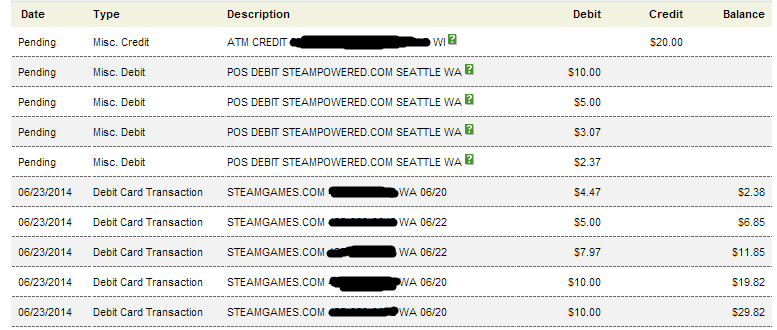
Image Credit: Reddit
While the Steam Purchase bank charge acknowledges the financial aspect of your transaction, it’s important to note that the specifics of the purchase itself will not be detailed on your bank statement.
Instead, the description provided will usually be generic, offering limited information. It predominantly includes the name of the payment recipient, which in this case is likely to be “Valve Software,” along with a contact number and reference code.
To gain further insight into the exact purchase associated with the Steam charge on your bank statement, it is advisable to cross-reference the transaction amount with your own records within the Steam platform.
Steam provides an easily accessible transaction history where you can review the details of each purchase made, such as the specific game, downloadable content, or software acquired.
How Does Steam Purchase Show Up on Bank or Credit Card?
When you make a purchase on Steam using your bank account or credit card, the transaction is reflected on your bank or credit card statement.
The appearance of a Steam purchase on your statement may vary slightly depending on your financial institution. However, here are some common ways a Steam purchase may show up:
On your bank or credit card statement, the Steam purchase may be listed as:
- Merchant Name: Valve Software or Valve Corporation
- Payment Description: “Steam Purchase,” “Steam Games,” “Steam Purchase 425-9522985 WA,” “steamgames.com BELLEVUE WA,” or “Steamgames.com”
- Payment Reference: A reference code or number associated with the transaction
- Transaction Amount: The specific dollar amount spent on the purchase
It’s important to note that while the transaction will indicate that it is a Steam purchase, it may not provide specific details about the game title or downloadable content you purchased.
The statement will primarily focus on the financial aspects of the transaction, such as the payment amount and the merchant information.
To give you a clearer picture, here is an example of how a Steam purchase might appear on your bank or credit card statement:
- Merchant Name: Valve Software
- Payment Description: Steam Purchase
- Payment Reference: ABCD1234
- Transaction Amount: $29.99
By carefully reviewing your bank or credit card statement, you can easily identify the Steam purchases among your transactions based on the merchant name and payment description.
This allows you to track your gaming expenses and reconcile them with your own records within the Steam platform, giving you a better overview of your financial activities related to gaming.
Wondering about the meaning of “Uber Trip Help” on your bank statement? Explore the insights into “Uber Trip Help” on bank statements.
How to Prevent Unknown Steam Purchase Bank Charges
Experiencing unknown or unauthorized Steam purchase bank charges can be a concerning situation.
To prevent such occurrences and ensure the security of your finances, you can take proactive steps to safeguard your account and minimize the risk of unauthorized transactions.
Here are some effective measures to help prevent unknown Steam purchase bank charges:
1. Secure Your Account Credentials
Keep your Steam account credentials, such as your username and password, private and secure. Create a strong and unique password, and consider enabling additional security measures like Steam Guard, which provides an extra layer of protection through two-factor authentication.
2. Monitor Your Account Activity
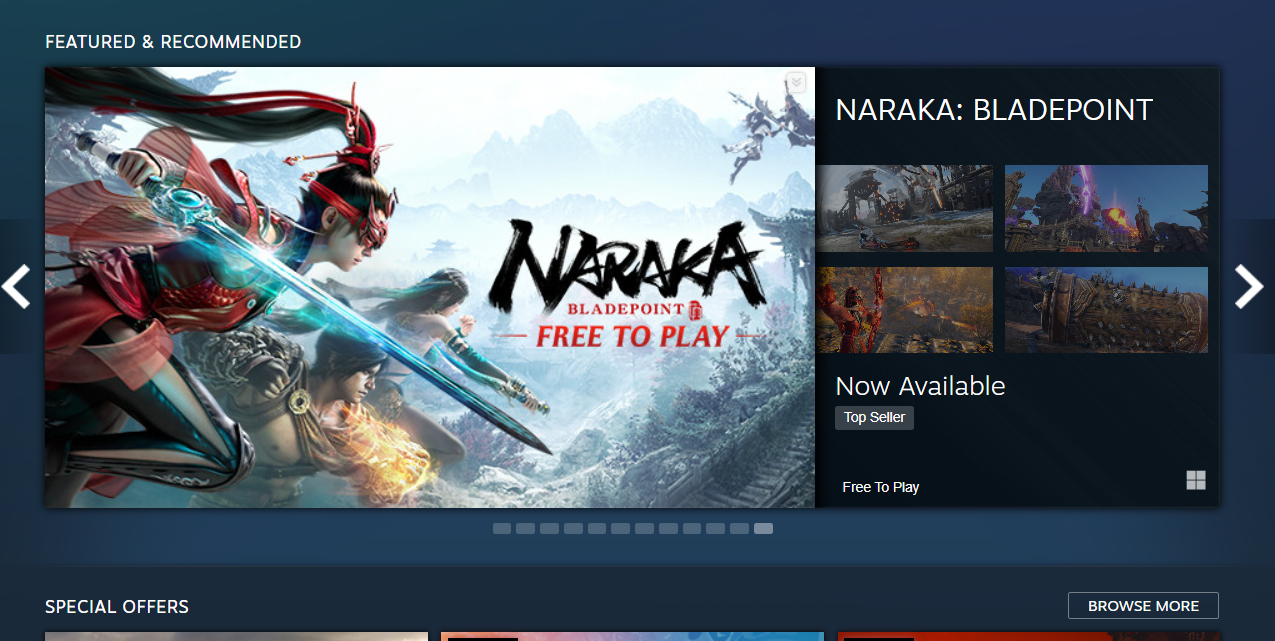
Regularly monitor your Steam account activity and review your purchase history. Check for any unfamiliar transactions, especially those you didn’t initiate. If you notice any unrecognized purchases, contact Steam Support immediately to report the issue and seek resolution.
3. Enable Account Notifications
Take advantage of Steam’s account notification feature. Configure your account settings to receive email or mobile notifications for any changes to your account, such as purchases or changes in payment methods. This way, you will be alerted promptly of any unauthorized transactions.
4. Protect Your Payment Information
Be cautious when entering your payment information on Steam. Only provide your credit card details on Steam’s official website, ensuring that the connection is secure (look for “https” in the URL). Avoid sharing your payment details on untrusted or third-party websites claiming to offer Steam-related services.
5. Regularly Update Software and Security Tools
Keep your computer’s operating system, web browsers, and anti-malware software up to date. Updated software helps protect against potential vulnerabilities that scammers may exploit to gain unauthorized access to your system or personal information.
6. Check Bank and Credit Card Statements
Regularly review your bank and credit card statements for any unfamiliar or unauthorized Steam purchase bank charges. If you identify any suspicious transactions, promptly contact your bank or credit card provider to report and dispute the charges.
7. Utilize Steam Wallet
Consider using Steam Wallet as a payment method. By loading funds onto your Steam Wallet, you limit the exposure of your credit card or bank account information. This approach not only provides an added layer of security but also helps you track your expenses more efficiently.
By implementing these preventive measures, you can significantly reduce the likelihood of unknown Steam purchase bank charges and protect your financial information.
Maintaining a strong security posture and staying vigilant will contribute to a safer and more enjoyable gaming experience on the Steam platform.
Curious about the entry “OSPC Tucker” appearing on your bank statement? Discover more about “OSPC Tucker” on bank statements.
How to View Steam Purchase History
Here are the steps to view your Steam purchase history:
- Launch the Steam application or navigate to the Steam website in your web browser.
- Log in to your Steam account using your username and password.
- Locate your account details by clicking on your account name in the top-right corner of the Steam application or website.
- Select “Account Details” or “View Account” from the drop-down menu.
- Look for a section or tab labeled “Purchase History” or “Store Transactions” and click on it.
- You should now see a list of your past Steam purchases, arranged by date and time.
- Review the entries, which typically include the name of the purchased game, downloadable content, or software, as well as the transaction date, payment method, and total amount spent.
Want to understand the nature of “Tesco PFS” shown on your bank statement? Dive into the details of “Tesco PFS” on bank statements.
Understanding Unauthorized Steam Purchase Bank Charges
Understanding what a “Steam Purchase” charge entails on your bank or credit card statement allows you to track your gaming expenses and maintain better control over your financial records.
By following these guidelines, you can easily identify and manage your Steam-related transactions, ensuring a seamless and secure gaming experience while keeping your financial information organized and protected.
