If you’re a regular Amazon Prime Video user, you may have noticed a Prime video charge on your bank statement.
In this article, we’ll cover what the Prime Video charge on your bank statement is, how you can identify it, and how you can prevent it from appearing in the future.
What Is the Prime Video Bank Charge?
The Prime Video bank charge refers to the fee that Amazon Prime Video charges for accessing its extensive collection of movies, TV shows, and original content.
Amazon Prime Video is a subscription-based service available to Amazon Prime members and requires a recurring subscription fee. This fee varies depending on the payment plan and location, and transactions will typically appear as “Amazon” or “Amazon Prime” on your bank statement.

The Prime Video bank charge is essential because it enables Amazon to offer its highly-rated streaming services to subscribers worldwide.
By charging a subscription fee, Amazon can offer an extensive collection of movies and TV shows, along with other benefits such as free delivery on millions of items, over two million ad-free songs, unlimited photo storage, and much more.
To enjoy uninterrupted access to Prime Video, subscribers must pay their subscription fees promptly and without disruption. Once subscribed, Amazon will automatically renew the subscription fees until cancelled.
Amazon Prime members have the flexibility to cancel or change their subscription at any time by visiting their Amazon account online or via the mobile app.
Learn how to manage an unauthorized OF London GB charge on your bank statement.
How Does the Prime Video Charge Show Up As?
When you subscribe to Amazon Prime Video, you pay for its services with a subscription fee that appears on your bank statement as a transaction.
Here are some possible transaction names that you might see for the Prime Video charge:
- Amazon Prime Video
- Amazon Prime
- AMZN.COM/BILLWA
- Amazon Digital Svcs
- Prime Video Digital Purchase
- Prime Membership
- Amazon Services Prime
- amazon payments charge
- amzn bill wa
- amzn mktp us
These are just a few of the many possible transaction names that could appear on your bank statement for the Prime Video charge.
The name of the transaction may vary depending on the type of payment method used, the country where the transaction was made, and if someone else has made the purchase.
If you’re unsure about a transaction on your bank statement, you can log in to your Amazon account and view your order history to review your recent transactions. This will give you a better idea of what that transaction was for and whether or not it was authorized.
It’s crucial to review your bank statement regularly and scrutinize any transactions that seem suspicious or not authorized. Fraudulent transactions can have severe consequences on your finances and your credit score, so it’s essential to take immediate action to prevent and resolve fraudulent activities on your account.
Similarly, an MSFT charge on your credit card statement can throw your off guard. Know more about the charge to stay informed.
How to Cancel Amazon Prime Video Subscription
If you’re no longer using Amazon Prime Video and want to cancel the subscription, you can do so easily on your account dashboard.
Here’s a detailed guide on how to cancel Amazon Prime Video subscription:
Step 1: Open the Amazon Prime Video Website
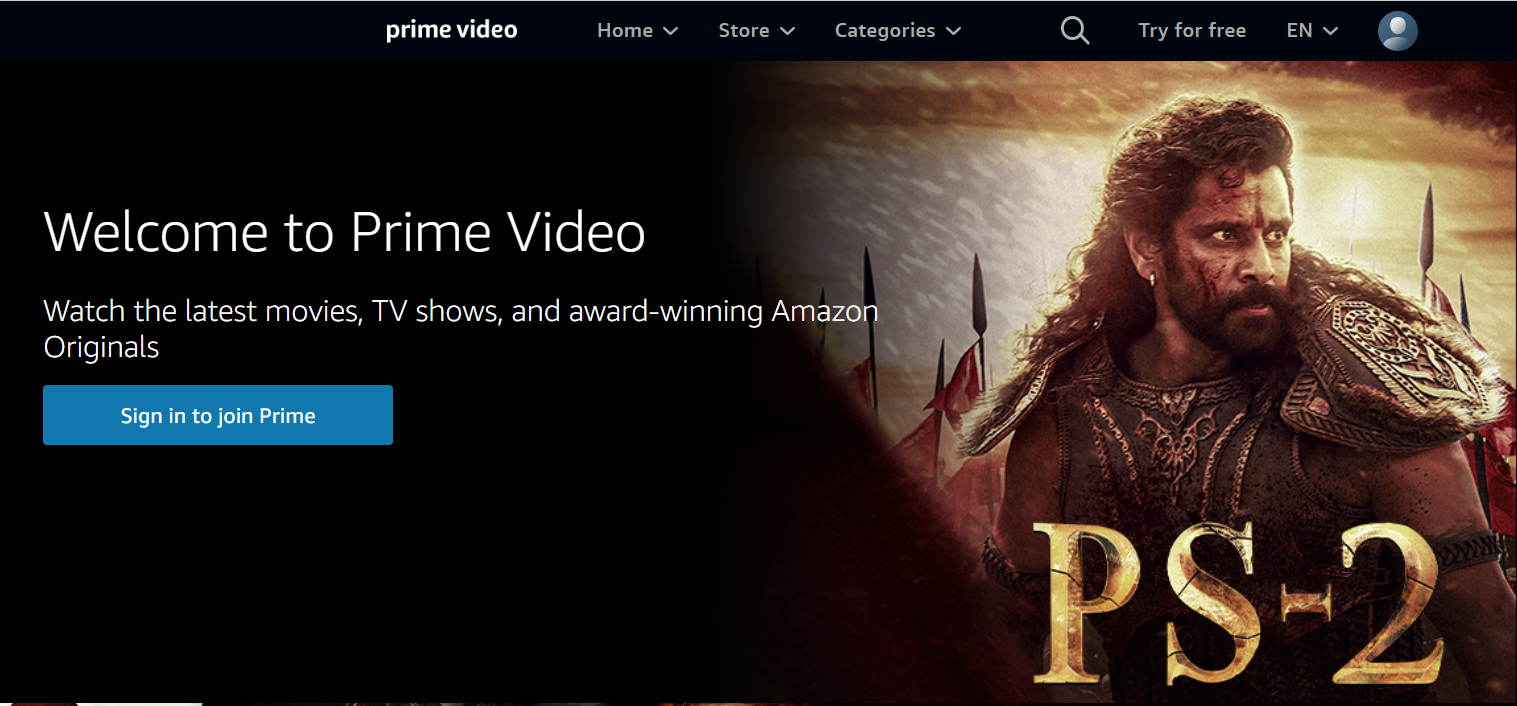
The first step when canceling your Amazon Prime Video subscription is to open the Amazon Prime Video website on a web browser. Log in to your account by clicking on the “Sign In” button if you’re not already signed in.
Step 2: Go to Your Accounts and Lists
Once you’ve signed in to your Amazon account, click on the “Accounts & Lists” button located on the right-hand side of the screen.
Under the “Accounts & Lists” section, you’ll find the option for “Prime Video Channels“. Click on this option to proceed to the next step.
After clicking on the “Prime Video Channels” option, you’ll be taken to a new page. Select “Channels Subscriptions” option on this page.
Step 3: Choose the Subscription You Want to Cancel
On the “Channels Subscriptions” page, you’ll find all of your active subscriptions for Amazon Prime Video. Choose the subscription that you want to cancel, and click “Cancel Channel” located under it.
Once you click the “Cancel Channel” button, you’ll be asked to confirm the cancellation. Click on the “Cancel Channel” button again to confirm.
Step 4: Successfully Cancelled
Upon successfully cancelling your subscription, you’ll receive a notification message acknowledging the cancellation. You can always re-subscribe to the channel if you change your mind, but you’ll need to go through the subscription process again.
If you see a random MMBILL.COM charge on your bank statement, you should perform some checks to verify whether it’s part of a scam.
Understanding Unauthorized Prime Video Bank Charges
In summary, the Prime Video bank charge is the subscription fee that Amazon Prime Video charges for access to its streaming services.
The charge is essential for maintaining the service’s high quality, offering extensive collections of TV shows and movies, and offering subscribers additional benefits other than streaming services. It is important for subscribers to understand the charge and pay promptly and regularly to avoid any interruptions in their streaming services.
